Reactivating
Should an activation code expire, the product will cease to function. It will therefore be necessary to reactivate the product with a new code supplied by 360Science. There are two ways to do this, the first being the recommended action:
- Run the Reactivate program (as an administrator) from the Start Menu:
All Programs -> matchIT SQL -> Utilities -> Reactivate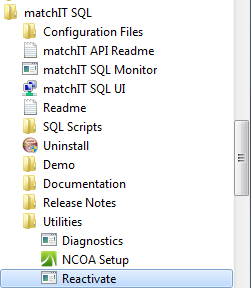
*If on Server 2012 or Windows 8+, then you should be able to just type in reactivate and search for it, or navigate directly to C:\Program Files\Common Files\matchIT API in windows explorer and run Reactivate.exe
Simply paste the new activation code into the text box, then click OK. A confirmation message will be displayed on successful reactivation; if not, please contact 360Science for advice.
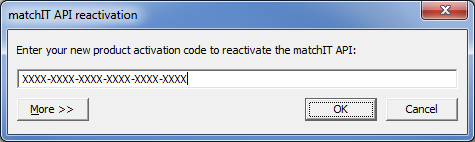
2. Re-run the matchIT SQL installer; in the Product Activation page, select the ‘Enter a new activation code’ option, paste the new activation code into the text box, then continue with reinstallation. Refer to the following Upgrading section for further details.
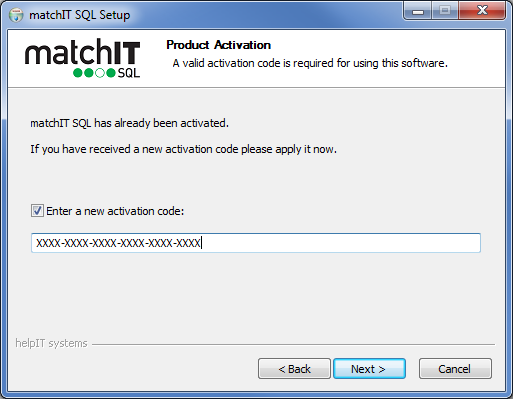
Upgrading
Both matchIT SQL – and the matchIT API core matching component – are under continual maintenance and development. There are many benefits to keeping the product up-to-date.
Upgrading matchIT SQL to a newer version is a simple process.
Before running the installer, please ensure that no stored procedures are running and that the matchIT API component is not in use.
All installed matchIT SQL files will be upgraded. Any such files modified since the last installation will be replaced with the latest version. However, modified .xml configuration files and .sql scripts (in the ‘config’ and ‘scripts’ subfolders) will be backed up (by default, to a dated folder within “C:\matchIT SQL\~backup”). NB: Any user-created files are completely safe during installation and will not be deleted or modified.
matchIT SQL has been designed to provide full compatibility with older configuration files. So, for example, a configuration that has been working with version 1.3.0 will continue to work with all newer versions of the product. There will likely be additions to the product that the older configuration will not benefit from, but as these additions are not explicitly enabled by the configuration your process or workflow will therefore not be affected.
Whenever upgrading, we highly recommend that you check the release notes to see what additions and enhancements have been made to the product, and to perform a file comparison of the new Config.xml with your existing configuration files for keeping these up-to-date (for this we recommend WinMerge, freely available for download at http://www.winmerge.org).